This is how you enable passwordless authentication in Azure



Sikkerhet
Produktivitet
This is how you enable passwordless authentication in Azure
July 4, 2021
There are three ways to activate Microsoft's passwordless authentication. Each method covers a specific need, and all three can also be used together.
1. Windows Hello for Business
This method is suitable for those dedicated to Windows. It allows logging into the computer with biometric recognition (face and fingerprint) or a PIN code that, for security reasons, is transmitted to a network.
You can find more details on how to activate Windows Hello for Business on Microsoft's website.
2. FIDO2 (Fast Identity Online) security keys
This is suitable for those who log into a shared machine, work in a location where phones are restricted, or work for highly important identities.
FIDO2 security keys are USB devices that are inserted into a machine for biometric and PIN authentication. Read this documentation to learn how to enable security keys.
3. Microsoft Authenticator app
Unlike the first two methods, you can achieve the same security and availability with the Authenticator app without investing much in external hardware. This is because the app can be installed on any mobile device.
With the Authenticator app, users can log into any platform by matching the number on the screen with the one in the app. After the number is matched, a biometric method and/or PIN code is used for confirmation. If you do not use the Authenticator app, you can learn more about getting started here.
There are three ways to activate Microsoft's passwordless authentication. Each method covers a specific need, and all three can also be used together.
1. Windows Hello for Business
This method is suitable for those dedicated to Windows. It allows logging into the computer with biometric recognition (face and fingerprint) or a PIN code that, for security reasons, is transmitted to a network.
You can find more details on how to activate Windows Hello for Business on Microsoft's website.
2. FIDO2 (Fast Identity Online) security keys
This is suitable for those who log into a shared machine, work in a location where phones are restricted, or work for highly important identities.
FIDO2 security keys are USB devices that are inserted into a machine for biometric and PIN authentication. Read this documentation to learn how to enable security keys.
3. Microsoft Authenticator app
Unlike the first two methods, you can achieve the same security and availability with the Authenticator app without investing much in external hardware. This is because the app can be installed on any mobile device.
With the Authenticator app, users can log into any platform by matching the number on the screen with the one in the app. After the number is matched, a biometric method and/or PIN code is used for confirmation. If you do not use the Authenticator app, you can learn more about getting started here.
There are three ways to activate Microsoft's passwordless authentication. Each method covers a specific need, and all three can also be used together.
1. Windows Hello for Business
This method is suitable for those dedicated to Windows. It allows logging into the computer with biometric recognition (face and fingerprint) or a PIN code that, for security reasons, is transmitted to a network.
You can find more details on how to activate Windows Hello for Business on Microsoft's website.
2. FIDO2 (Fast Identity Online) security keys
This is suitable for those who log into a shared machine, work in a location where phones are restricted, or work for highly important identities.
FIDO2 security keys are USB devices that are inserted into a machine for biometric and PIN authentication. Read this documentation to learn how to enable security keys.
3. Microsoft Authenticator app
Unlike the first two methods, you can achieve the same security and availability with the Authenticator app without investing much in external hardware. This is because the app can be installed on any mobile device.
With the Authenticator app, users can log into any platform by matching the number on the screen with the one in the app. After the number is matched, a biometric method and/or PIN code is used for confirmation. If you do not use the Authenticator app, you can learn more about getting started here.
This page is translated using AI
Give feedback
Recent posts
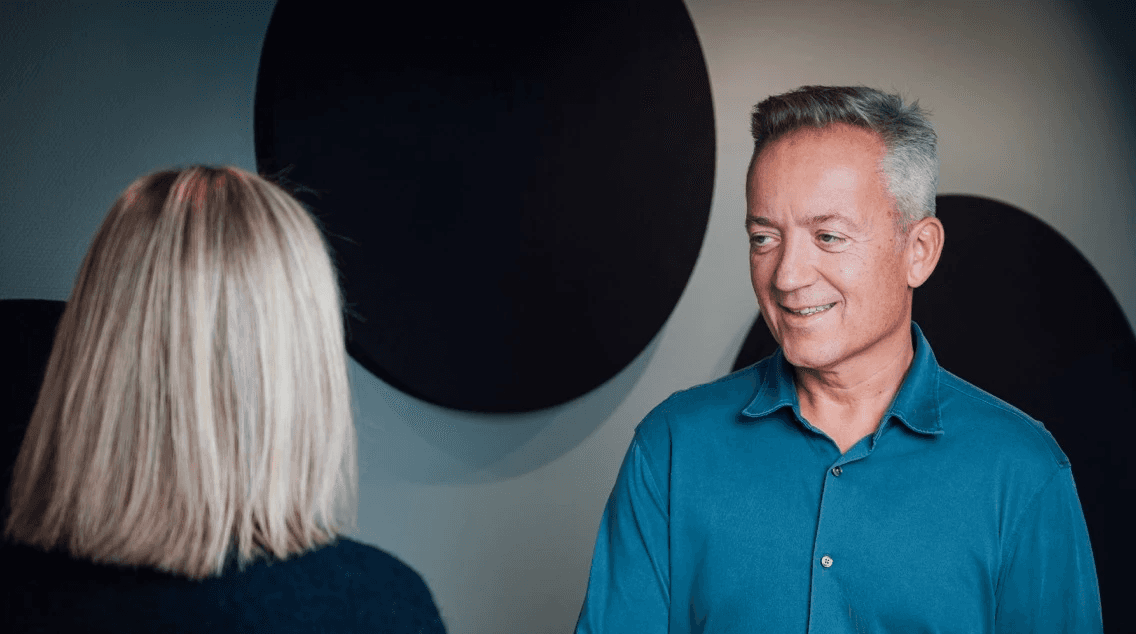
Oppgrader
IT-hverdagen
Book et uforpliktende møte med én av våres eksperter og få en gratis gjennomgang av deres IT-miljø.
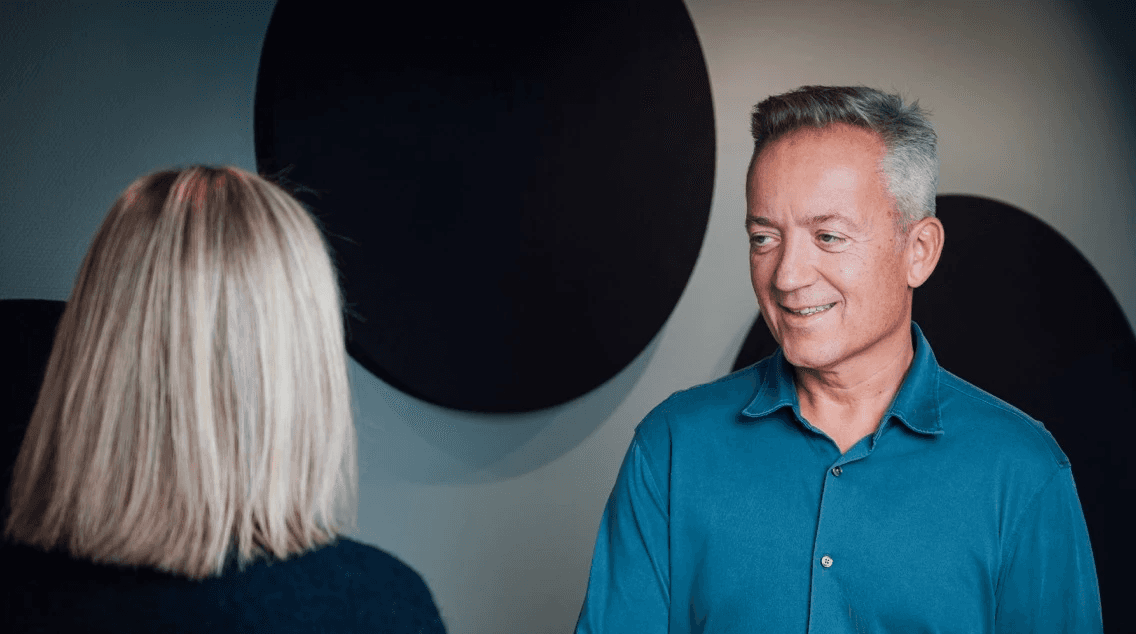
Oppgrader
IT-hverdagen
Book et uforpliktende møte med én av våres eksperter og få en gratis gjennomgang av deres IT-miljø.
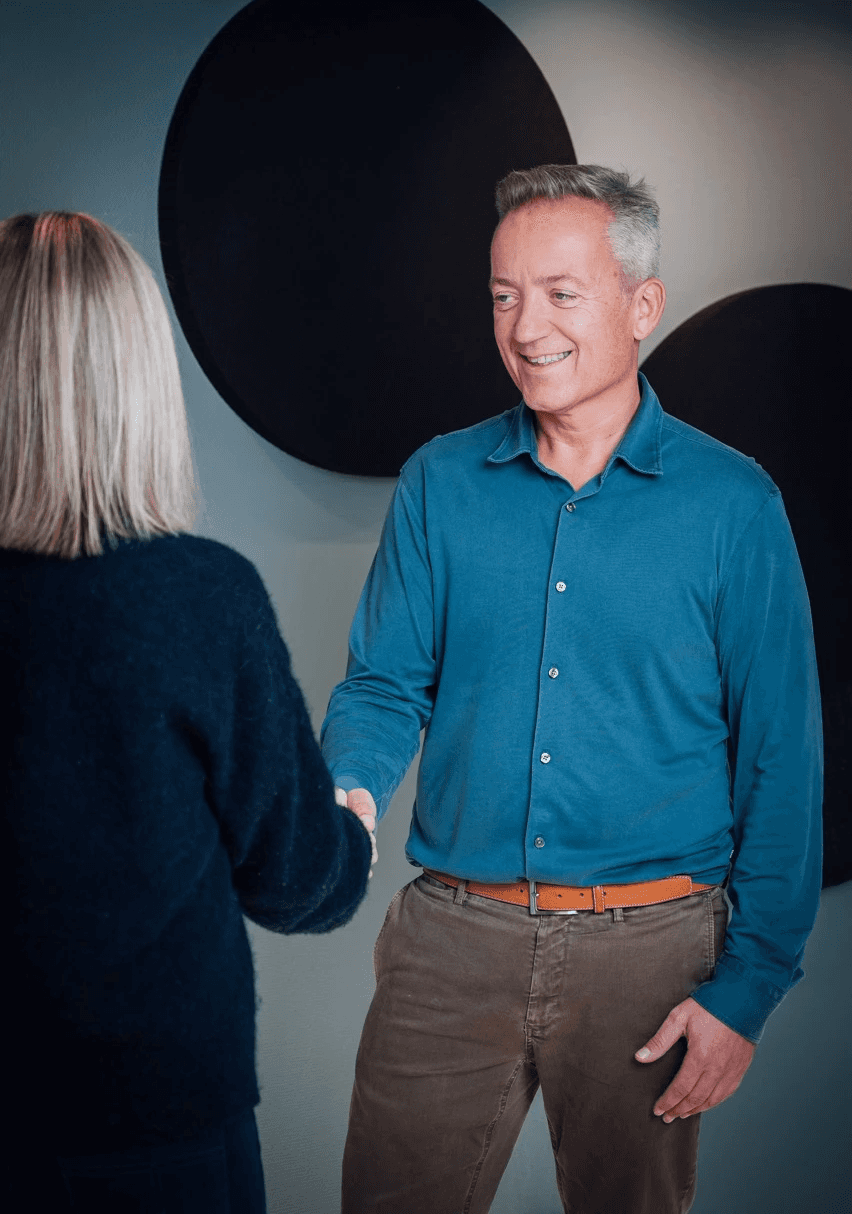
Oppgrader
IT-hverdagen
Book et uforpliktende møte med én av våres eksperter og få en gratis gjennomgang av deres IT-miljø.



